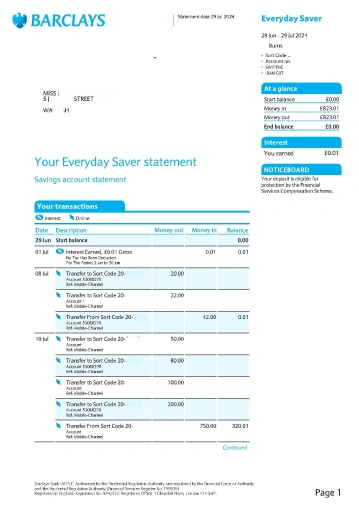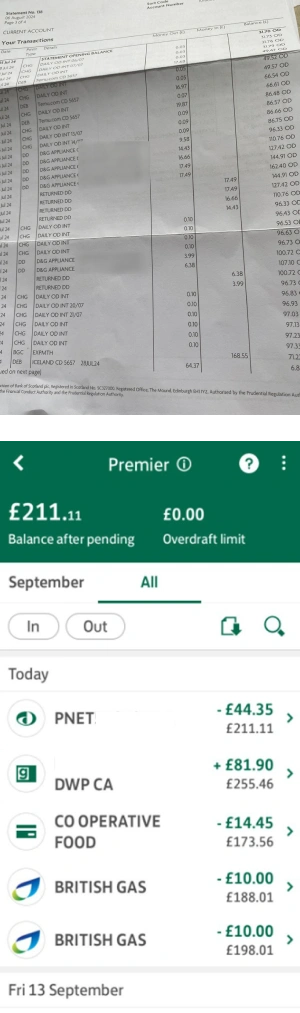Bank statements for a DRO application
For your debt relief order (DRO) application, we need you to upload bank statements to the DRO portal. If you have them, please upload:
- current accounts
- savings accounts
- any additional bank accounts
What we need
We need your most recent full month’s bank statement as a PDF document.
Upload a PDF copy of your most recent bank statement for any savings accounts to the DRO portal making sure:
- the statement covers a 30-day period
- your name and address are clearly visible
- the balance on the account is included
We can’t accept:
- screenshots taken from mobile banking apps
- documents with information blacked out or hidden
- bank statements dated more than two months ago
✅ What we can accept:
❌ What we cannot accept:
How to download your bank statements
Some banks provide guidance on how to get a PDF version of your statement:
Bank of Scotland
Download statement | Statements | Bank of Scotland
Mobile app
- Account menu
- Download or print statement
Online banking
- On the account page select ‘statement options'
- Select to print, download or order statements
Barclays
Online Statements | Barclays (scroll down) there is also a how to do video
Mobile app
- Open the app and tap ‘more’
- Choose ‘statements and documents‘
- Select any document to view download or print it
Online banking
- Log in
- Under your profile go to ‘my Barclays documents’
- Select a document from any account to view download or print it
Chase
Statements and documents | Support | Chase UK
You can find a quick summary of your latest activity by tapping ‘All activity’ on the home screen.
If you need more detail, you can view your statements in the app:
- Open your profile by tapping the profile icon in the top left corner of the home screen
- Tap ‘Statements’
- Tap 'Monthly statements' to see a list of all of your monthly statements
You'll get a new statement on the 2nd of each month, or when you close an account. When you view a statement, you'll also have the option to download it as a PDF.
Cooperative bank
Help & info | How Do I View And Print My Statements? | The Co-operative Bank
Online banking
- Log in to online banking
- Under 'Shortcuts' select 'View statements and reports' or 'Reports & statements' on the left of the dashboard
- Select 'Statements' from the 'Search for a statement or report' drop-down menu
- Select the account you want to see a statement for, from the 'Account no' drop-down menu
- Select either 'Date range' or 'Statement period' to search your statements
- If you select 'Date range', enter 'from' and 'to' dates
- Click 'search' and all statements from the 'Date range' or 'Statement period' chosen will be displayed, if no results are shown please broaden the search range
- Click the link under the 'Account / Report ID' of the statement you'd like to view
- If you want to save the statement as a .txt file, click 'Save as TXT' If you want to, save the statement as a PDF
Mobile app
- Log in
- Select account you want
- Select statements - the middle icon under your balances
- Select the statement you want
- Press the download icon
- Save it to your device
Cashplus (Now Zempler Bank)
Get help viewing your account balance and transactions (zemplerbank.com)
Online banking
- Log into online banking
- Head to statements (top of the screen in the blue bar next to ‘overview’)
- Select the month you want
- Click download
- Select PDF
- Save your statement
Mobile banking app
- Log in
- Select the spending tab
- If you have more than one card select the card you want from the ‘card’ dropdown
- Select the month (last 30 days is default) – via the dropdown in the top left corner
- Tap the download icon – top right corner
- Select the dates to export
- Select which file you’d like to download
First direct
Statements and balances | first direct
Mobile app
- Log in
- Click on the account you want your statement for
- Click on the round button with a cross on in the bottom right corner
- Select statements
- Select the month you want the statement for
- Select to download to adobe/pdf reader
- Save a copy to your device
Online banking
- Log in
- Select statements at the top of your transactions list
- You will find your latest and older statements
- You can download or send your statement to an email address from here
Halifax
View or download statements | Statements | Halifax
Mobile app
- Sign in and select the account you want to view
- Select the three dotted account menu
- Select ‘download or print statement’
- Choose which you want to download and follow the instructions
Online banking
- Sign in and select the account you want to view
- On your account page select ‘statement options'
- Select to print, download or order paper copy
HSBC
How To Get A Bank Statement | Online Statements - HSBC UK
Mobile app
- Log in and select the account you want to view
- Select ‘view more’
- Choose ‘view statements’
- Select the month and then it will ask you which app to view your PDF statement with
- Download by selecting the 3 dots in the top right corner and pressing download
Online banking
- Log in and then using the ‘quick links’ menu select statements
- Or you can hover over ‘account services’ and under ‘documents’ click on ‘statements’
- Once the account is selected you can choose the statement type
- Download using the dots in the top right corner and select ‘download’
Lloyds bank
Download statements | Statements | Lloyds Bank
Mobile app
- Log in and select the accounts menu
- Select download or print statement to save or print
Online banking
- On the account page select statement options
- Select to download the statement required - from the last 7 years
Metro bank
Where can I find my statement? (metrobankonline.co.uk)
- Log in online
- Click on the account you want the statement for
- Click documents
- Click account statements
- Select the year
- Select the month by clicking ‘view’
- You can see and download your statement
Monzo bank
Monzo Help - Getting a bank statement
Mobile app
- Tap the home icon on the menu bar
- Tap manage to the right of your transaction feed
- Tap bank statements
- Select the date range
- Select PDF as the format and download the statement
You can also –
- Selected the spending tab
- Tape the icon in the top right corner
- Select the month
- Download as pdf
Nationwide
View account balance or get a statement online | Nationwide
Online banking
- Log into the Internet Bank.
- Choose the View accounts tab.
- Choose your current account from the account list.
- Choose Statement archive from the View accounts menu.
- Choose a statement date to view the full statement.
- Select to download as PDF
Please note on the main menu it will give alternative options to download in different formats - this isn’t what we need – we need to follow the above instructions
Natwest
Request a Copy of Your Bank Statement | NatWest Support Centre
Online banking
- Log in
- Select ‘ statements’ from the main menu
- Select ‘view save and print PDF statements and certificates of interest (up to 7 years) from the ‘your account‘ section
- Select the account you want a statement for
- Click ‘next’
- From the list select the one you want and then ‘view statement‘
- Select ‘download statement (PDF)‘
RBS
Downloading PDF Statements and Mail | RBS Support Centre
Online banking
- Log in
- Select ‘ statements’ from the main menu
- Select ‘view save and print PDF statements and certificates of interest (up to 7 years) from the ‘your account‘ section
- Select the account you want a statement for
- Click ‘next’
- From the list select the one you want and then ‘view statement‘
- Select ‘download statement (PDF)‘
Revolut
Monthly statement | Revolut United Kingdom
- Log in
- From here, click on “Account Selector” in the dropdown menu. Choose the currency account statement you want to view. Press the “…” to see more options. Click “Statement.”
- Further narrow down your bank statement by date range. Choose the start and end date of the bank transactions you want to view. Then, you can specify the bank statement file format by clicking either “PDF” or “Excel.”
- Click “Generate” to view your account history. If you want to save this information, click the “Export” button in the top-right corner. Exporting a bank statement from Revolut Bank is only available in PDF form
Santander
Paper-free statements and documents | Santander UK
Mobile app
- Log in
- In the bottom right hand corner click ‘more’
- Select ‘my details and settings’ from the menu
- Click ‘statements and documents’
- Click the download arrow
- You can then open the statement ,email it, save it etc
Online banking
- Log in
- Click statements and documents
- Choose the statement you would like to download/print etc and download it as PDF
Starling
Statements: View or download bank statements online - Starling Bank
Mobile app
- Click the account icon
- Click on ‘statements and documents‘
- Click on ‘statement history’
- Choose time period required
- Select PDF
- Click on standard or certified (standard is fine)
Thinkmoney
We'll now send your thinkmoney statement to you online
Mobile app
- Log in
- Click ‘more’ in the bottom right hand corner of the app
- Select ‘inbox’
- Select your most recent statement from the list
- Download your statement
TSB
View and download statements | How to guides | TSB Bank
Mobile app and online
- Log in
- Tap the envelope icon top right of the screen/ your digital inbox
- If a ‘go paperless‘ message appears -go paperless and make sure statements are monthly
- From the list of documents select your most recent statement
- Use the download icon (tray with upward arrow) in the top right hand corner
Virgin Money
Current Account App and Online Banking Questions | Virgin Money UK
Mobile app
- Log in
- Select your account
- Under your balance select the downward arrow next to ‘more info’
- Select ‘Statements‘ underneath ‘more info’ - it’s the middle of 3 circle icons
- In your inbox select the latest document
- Under ‘attachments’ select ‘retail statements’
- You can press the red download bar at the bottom of the screen
- Save your document and press ‘finish’
Online banking
- Log in
- Select your account
- On the right in the ‘your account’ section click on ‘view and download statements’ and follow the on-screen instructions
Yorkshire bank
Online banking | Yorkshire Bank (ybonline.co.uk)
Mobile app
- Log in
- Select your account
- Under your balance select the downward arrow next to ‘more info’
- Select ‘Statements‘ underneath ‘more info’ - it’s the middle of 3 circle icons
- In your inbox select the latest document
- Under ‘attachments’ select ‘retail statements’
- You can press the red download bar at the bottom of the screen
- Save your document and press ‘finish’
Online banking
- Log in
- Select your account
- On the right in the ‘your account’ section click on ‘view and download statements’ and follow the on-screen instructions