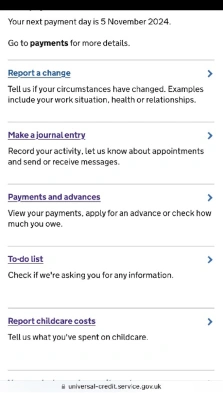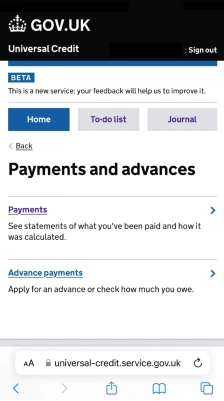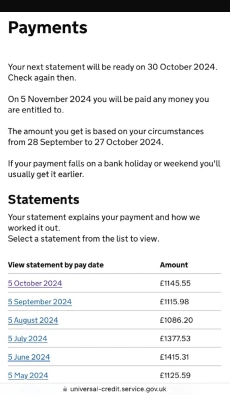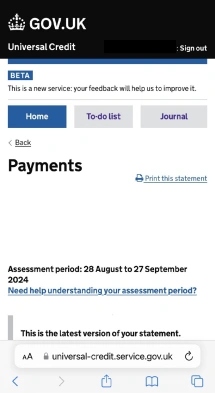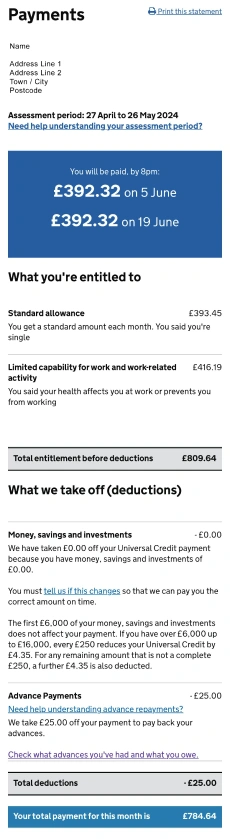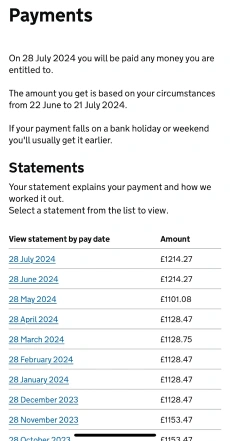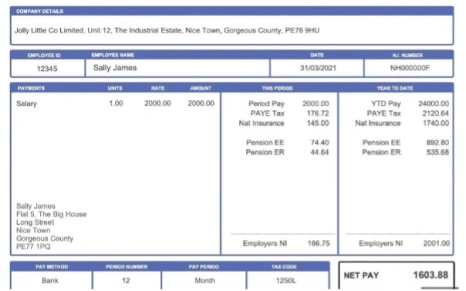How to provide proof of your income
To progress with your Debt Relief Order, we also require proof of your income. Please upload evidence of the following:
- Universal Credit Journal
- Wage Slips
Universal Credit Statement from your Journal
We’ll need you to upload a copy of your most recent Universal Credit journal. To ensure we can process this, please make sure the following requirements are met:
- Your full name and address
- A full calculation of you Universal Credit, including:
- The payment received for the month
- Housing element (if applicable)
- Child element (if applicable)
- All deductions, such as fines or debts owed
You may upload the full documents as a PDF, photos of all pages, or screenshots - any of these formats are accepted.
Important: Please note that we will not accept a simple breakdown of what you receive each month. We need the full calculation that shows how your Universal Credit is determined.
How to download your online Universal Credit statements
1. Log in to your Universal Credit account: Sign in to your Universal Credit account - Universal Credit (universal-credit.service.gov.uk)
2. Go to the ‘payments’ section.
3. You should see a list of months in which you have received Universal Credit. Click on one of those to view your statements. Select the latest full month that you would like to print. If you need to print more than one statement, then follow the process set out in these instructions for each statement.
4. Click on ‘print this statement’ - usually found in the top right hand corner of the statement.
5. Select 'Save to PDF', 'Print to PDF' or ‘Microsoft Print to PDF’, then select 'save' or ‘print’.
Depending on the device you are using, follow one of the instruction sets:
If using an Apple device
You’ll see a small preview first. To take a closer look, use the pinch-out gesture of the preview. Alternatively, you can press hard on the preview to view the document in full.
Once you’re in full preview, you’ll be able to see this icon:
Select whether you’d like to save this to cloud of send via email.
If using an Android device
From the print preview screen you can click on the printer selection drop-down box and choose ‘Save as PDF’.
The ‘Save PDF’ button will then appear.
Click on the button to save the document.
✅ What we can accept:
❌ What we cannot accept:
How to upload your wage slips statements
We will need you to upload a copy of your most recent wage slip, ensuring the following requirements are met.
- The wage slip must be dated within the last 2 months.
- If you are paid monthly, please provide a month’s wage slip
- If you are paid fortnightly, please provide 2 fortnightly wage slips
- If you are paid weekly, please provide 4 weekly wage slips
Please ensure that your wage slips include the following details:
- Your full name
- Your total gross pay
- Your total net pay
- A full list of any deductions
If you have a second job, the same applies – please upload the relevant wage slips for that role as well.
Please note, we cannot accept the following as evidence:
- Documents with information blacked out or hidden
- Wage slips dated more than 2 months ago
An example of a month’s wage slip: